OVERVIEW
Are you tired of figuring out which patches you've applied and which ones you haven't? If so, try out F4Patch. It keeps everything straight for you and allows you to easily back out patches that you don't want to use.
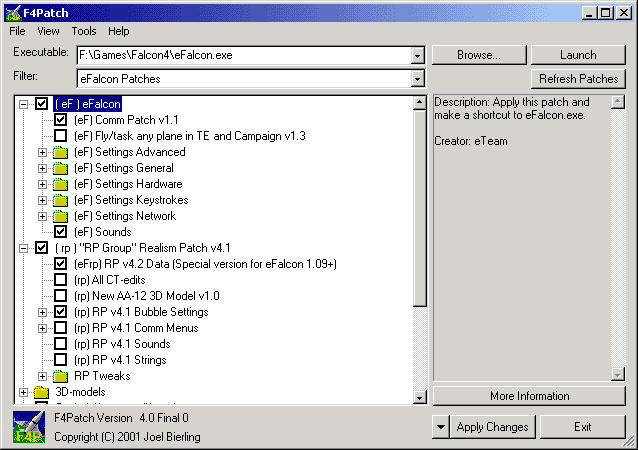
Add-ons that are not a part of F4Patch may cause problems
with F4Patch. If you have a question as to whether an add-on is compatible
with F4Patch, please contact the add-on's author.
*** IMPORTANT *** If a patch fails to apply, you are most likely using a
3rd party add-on that causes problems with the patch you are trying to
apply. F4Patch is meant to be used with a clean installations. ANY OTHER ADD-ONS MAY CAUSE
PROBLEMS. Also be sure that the executable that is defined in F4Patch is the correct one.
The above step is VERY IMPORTANT. If you do not remove your existing patches before installing
a new version of F4Patch you run the risk of corruption.
If you have your own custom .f4p files or some fix that is not included
with F4Patch, you'll probably want to backup your F4Patch folder first.
Click on the checkbox or radiocircle next to the patch name to add or remove a patch. Click on the Apply Changes button to apply the changes you have made with the patches. Click on the + or - sign next to a patch to expand or
contract that patch's child patches.
If a patch will not apply, you have most likely changed your files in a way
that F4Patch can not understand. In most cases this can be solved by
reinstalling the program and its latest patches.
If patches are failing to apply, the Advanced Apply Patch button will give
you the option to ignore failures and force the application of a patch.
Ignoring errors and continuing with the application of a patch is not
recommended and may have undesirable side effects. The current version of
F4Patch will also not be able to restore your installation to its original
state.
F4Patch comes packaged as one packaged file. For some of the advanced features of F4Patch to work you will need to
expand the package using the File->Expand Package menu command. You will need to do this in order to create new filters and
add new patches that you've downloaded. When you download new patches, put the files you download into this F4Patch folder.
F4Patch patch files will have a .f4p extension.
If you want to save a list of patches that you have currently selected so that someone else may use your same
patch list for multiplayer, select the File->Save Selected Patches as Filter menu item. You may need to use the
File->Expand Package command first. You will then provide a name for your new filter and save it to a file.
Make sure that you save your filter to the F4Patch folder.
More advanced functions can be used by right clicking on the tree.
The executable that you've defined can be executed by clicking the Launch button.
Command line parameters for the executable can be defined by the View->Options->Launch Parameters... menu
item.
Normally every time F4Patch refreshes the patch list, it checks all the existing patches to see if they are currently
applied. If you are making your own modifications, F4Patch may indicate that a patch that you have applied in the past is no
longer applied. This is because F4Patch either detects a patch as applied or not applied. There is no middle ground.
Once you have made a modification to the same data as an applied patch, when F4Patch checks again to see if that patch
is applied, it is no longer applied in the strictest sense and will appear unchecked. In this case, F4Patch does not actually
remove the patch, it just knows and indicates that it is no longer fully applied. To work around this issue,
use the View->Options->Persistent Patching. When this option is turned on F4Patch will switch from double checking your installation
to find the applied status of your patches to remembering what you have applied and what you haven't applied. Turning this
option on is not recommended because if your installation is modified F4Patch could potentially cause corruption. This
option is only recommended for developers creating new patches.
-s
-v
-f <Filter Name or GUID>
-pa <Patch Name or GUID>
-pu <Patch Name or GUID>
The last three commands can specify more than one patch or filter by
delimiting additional patches or filters with a space (-f Filter1 Filter2).
You can also fully respecify the command (-f Filter1 -f Filter2).
If you want to create patches for F4Patch, take a look at a .f4p file in a
text editor. The format should be fairly obvious. To make a line a
comment, put a semicolon as the first character on the line.
Every .f4p patch has a unique identifier. This is called a GUID
(Globally Unique IDentifier).
GUID's are very important for several reasons. The first thing they do is give F4Patch
a reliable way of identifying a specific patch. When a filter is created, the filter
saves the ID of each of the patches that belong to it. For this reason it is very important
that the IDs are unique. When creating a .f4p file, use the Tools->Generate GUID... menu option
to generate a GUID. Then copy this ID into your .f4p file. IDs are also used to create
Parent/Child relationships so a patch can identify another patch as its parent and so a patch
can define what filters it belongs to.
It is very important that when future versions of the patch are released that they keep the same ID as
the older version. That way filters that use the old patch will automatically work with the new.
This appears in the .f4p as:
.f4p files can also specify their parent patch. This can be specified in
two different ways. First a patch can directly reference a parent by
including "ParentID=518E65C5-9438-11B2-85AB-0050046B61BF" in the [ID]
section, or the parent .f4p file can define a subdirectory to look for .f4p
files in with the path group option. This looks like:
[Options]
All the .f4p files in the PathGroup subdirectory will automatically become
child files of the .f4p that specified the PathGroup.
Look at the Labels.f4p patch for an example of this.
So now you've defined parent and child relationships. These are reflected
in the F4Patch UI in the tree structure. For patches that replace entire files,
having a copy of a new file of the parent and the original file of its child would be
inefficient since they would be exactly the same file. For this reason you can include the
special key "<ParentNew>" instead of a file name for the original copy of a file.
For example:
This indicates that this patch should as its original file use the new file of its parent.
To help create [PatchInfo] sections, you can use the Tools->Create
PatchInfo file... menu option. When you use this you will first have to
pick the original file, then you will have to pick the new file, and then
you will have to pick the file you would like the diff information to be
saved to. The diff file that is created will have everything you need to
create a [PatchInfo] section. The file name that the diff file uses will
have a full path (e.g. F:\Games\Falcon4108\terrdata\objects\FALCON4.WCD).
You will want to cut this down to its relative path
(terrdata\objects\FALCON4.WCD) in order to use it.
The [FileInfo] and [ZipInfo] sections have a special ability. First of all these sections
normally work with original and new files that come with F4Patch. For some uses,
such as replacing sounds or movies, including the original copy of a file with F4Patch would
be prohibitive because of the large size. To get around this limitation start the original
file name with "Persist\". F4Patch will recognize this special phrase and make a backup of
the original file into to the "
An .f4p file is made up of several different sections. Unneeded sections
can be omitted. The format of an .f4p is:
[Name] - The name you want to display.
[Description] - The description you want to display.
[Creator] - Who created the patch or enhancement.
[Credit] - Does anyone else deserve credit?
[Readme] - File with more information about the patch.
[Options]
[AddAlert] - A message that is displayed when a patch is set to be applied.
[RemoveAlert] - A message that is displayed when a patch is set to be unapplied.
[Registry] - Registry entries
[DirectoryInfo] - Directory operations
[FileInfo] - Complete files you want to replace
[CopyInfo] - Complete files you want to copy
[PatchInfo] - Patch list for the user defined exe.
[FileName] - Name of zip file.
[ZipInfo] - Files within the FileName zip file that you want to replace.
[FileName] - >Name of another file you want to patch.
[PatchInfo] - Patch list for the .f4p defined file.
[FileName] - >Name of another file you want to patch.
[TextInfo] - Text change list for the .f4p defined file.
[PluginInfo] - Plugin list
[ShellInfo] - Execute other programs/open registered files (continue without waiting -- asynchronous)
[ProcessInfo] - Execute other programs (wait for completion -- synchronous)
[IncludeInfo] - Ensure files are included in installation packages
[ShortcutInfo] - Install shortcuts
To create an installation package, use the Tools->Create Installation Package menu
command. This will present you with a dialog giving you some options for your
installation package. Once you have selected the options you like, you will be asked
to provide the name of your installation package. Once you provide this, F4Patch
will create a special executable that will contain all the patches you have selected in
one executable that can be easily given to others and used by them.
The package options are:
Note: If you include an exe named XXXXXX.exe then when people apply your patch, it will overwrite
their existing XXXXXX.exe. Then if people unapply your patch, F4Patch will delete XXXXXX.exe
leaving them without an exe. If your included exe is named something unique then this problem
is averted.
F4Patch is licensed as freeware. If you distribute F4Patch, you must include
a copy of this readme file. The file must be unmodified except for changes
to the included patches section. F4Patch may not be sold without prior authorization
from Joel Bierling.
If you'd like to donate $$ to the F4Patch project, I certainly won't stop
you
All software has bugs. Hopefully F4Patch doesn't have any major ones. This
program is distributed in the hope that it will be useful, but WITHOUT ANY
WARRANTY. I, the author, am *NOT* responsible for any damage caused by the
use of F4Patch.
Please send comments to:
For technical support please use the following resources. I'd love to be
personally able to answer everyone's questions, but please understand that
I'm doing this for free and I don't have a whole lot of extra time. Also,
the more time I spend answering questions the less time I have to work on
F4Patch adding features. However, if you can't find the answer to your question
using one of these resources, let me know and I'll do my best to help you out.
Technical Support:
Possible Future Changes:
Version 5.0 (February 21, 2004)
Version 4.3 (August 12, 2002)
Version 4.2.2 (May 28, 2002)
Version 4.2.1 (May 7, 2002)
Version 4.2 (January 20, 2002)
Version 4.1.6 (November 18, 2001)
Version 4.1.5 (October 20, 2001)
Version 4.1.4 (September 9, 2001)
Version 4.1.3 (August 17, 2001)
Version 4.1.2 (August 13, 2001)
Version 4.1.1 (August 6, 2001)
Version 4.1 (July 4, 2001)
Version 4.0 (April 13, 2001)
Version 3.2.5 (March 20, 2001)
Version 3.2.4 (March 7, 2001)
Version 3.2.3 (February 24, 2001)
Version 3.2.2 (January 26, 2001)
Version 3.2.1 (January 12, 2001)
Version 3.2.0 (January 1, 2001)
Version 3.1.0 (November 26, 2000)
Version 3.0.1 (November 22, 2000)
Version 3.0 (November 13, 2000)
Version 2.1.1 (August 5, 2000)
Version 2.1.0 (August 4, 2000)
Version 2.0 (July 22, 2000)
Version 1.4.1 (June 25, 2000)
Version 1.4 (June 11, 2000)
Version 1.3b (June 4, 2000)
Version 1.3a (May 25, 2000)
Version 1.3 (May 24, 2000)
Version 1.2.1 (May 20, 2000)
Version 1.2 (May 18, 2000)
IMPORTANT INFORMATION (FAQ)
F4Patch can be rebranded to be given different names, work with different programs, and look differently.
Therefore, this readme may not be completely applicable to your version of F4Patch.
INSTALLATION
UPGRADING
Start F4Patch, remove every patch that you have applied, delete all the directories and files inside your F4Patch directory except for the Persist directory
if one exists, and then install the new version of F4Patch following the above directions (skip steps 1-3).
USING F4PATCH
F4PATCH COMMAND LINE
There are five command line commands:
Tells F4Patch to be completely silent.
Tells F4Patch to be verbose. After performing a command it will report what
it did. The default behavior is to only show non interactive feedback.
Applies the given filter. The GUID must be given without any dashes.
Applies the given patch. The GUID must be given without any dashes.
Unapplies the given patch. The GUID must be given without any dashes.
.F4P FILE FORMAT
[ID]
ID=518E65C5-9438-11B2-85AB-0050046B61BF
CheckGroup/OptionGroup
PathGroup=Labels
sim\ACDATA\f16.dat - <ParentNew>, FlightModels\f16.dat
[ID] - Identifies this patch and any relationships.
ID=GUID - Unique identifier for this patch.
ParentID=GUID - Identifies this patches parent.
RefreshID=GUID - A list of patches to refresh when this patch is applied
or unapplied.
FilterID=GUID - If this .f4p file is a filter, there will be a FilterID
line for each patch that belongs to this filter. If this .f4p file is a patch,
this will identify which filters this patch belongs to.
OnAddApplyID - Apply another patch when this .f4p is applied.
OnAddUnapplyID - Uanpply another patch when this .f4p is applied.
OnRemoveApplyID - Apply another patch when this .f4p is unapplied.
OnRemoveUnapplyID - Unapply another patch when this .f4p is unapplied.
ROOT\Key\Value \\ {Action [<ReplaceSubString>][<Set>]} \\ Orig Value \\ New Value
{Action [<Create>]} : {Directory Name}
{FilePath from defined exe} : {Orig Replacement File} : {New Replacement File}
Alternate syntax:
{FilePath from defined exe} - {Orig Replacement File}, {New Replacement File}
See the Persist section for more information.
{Destination FilePath from defined exe} : {Source FilePath from defined exe}
{Offset} - {Orig Hex}, {New Hex}
{FilePath from defined exe}
{FilePath from defined exe} - {Orig Replacement File}, {New Replacement File}
See the Persist section for more information.
{FilePath from defined exe}
{Offset} - {Orig Hex}, {New Hex}
{FilePath from defined exe}
{Action [<ReplaceSubString>]},{Delimiter},Orig Text{Delimiter}New Text
{Plugin filename}:{Plugin defined data}
{Type [Apply | Unapply]} = {[<SystemCommand> | <F4PatchDir> | <InstallDir>] Command :
[<SystemCommand> | <F4PatchDir> | <InstallDir>] Parameter}
<SystemCommand> doesn't add any path.
<F4PatchDir> adds the path of the F4Patch directory.
<InstallDir> adds the path to the installation directory.
{Type [Apply | Unapply]} = {[<SystemCommand> | <F4PatchDir> | <InstallDir>] Command :
[<SystemCommand> | <F4PatchDir> | <InstallDir>] Parameter}
<SystemCommand> doesn't add any path.
<F4PatchDir> adds the path of the F4Patch directory.
<InstallDir> adds the path to the installation directory.
{Filename}
{FilePath from defined exe}
Example .f4p file:
[ID]
ID=96811880-31F1-11B2-9A92-A898AB257252
ParentID=96811880-31F1-11B2-9A92-A898AB257252
RefreshID=96811880-31F1-11B2-9A92-A898AB257253
FilterID=24C65800-959D-11B5-BF95-0050046B61BF
FilterID=5BE8E026-5E5C-11B2-BD63-0000216E535B
OnAddApplyID=9A48C348-2873-11BC-A882-0050046B61BF
OnAddUnapplyID=A03EA446-2873-11BC-A882-0050046B61BF
OnRemoveApplyID=D28A6428-5C89-11B6-B66B-0050046B61BF
OnRemoveUnapplyID=A03EA447-2873-11BC-A882-0050046B61BF
[Name]
Realism Patch
[Description]
Realism Patch
[Creator]
Realism Group
[Credit]
Realism Group
[Readme]
RealismPatch_readme.txt
[AddAlert]
You must have the Winter Terrain already installed into your Falcon4\terrdata directory for this patch to work. Continue?
[AddAlert]
Thank for playing!
[PluginInfo]
F4PCampaign.dll:hex:attrit.pri:000004C6 - 20, 30:000004FD - 33, 31:000004FF - 20, 30:000006FB - 33, 31
[Registry]
HKEY_LOCAL_MACHINE\SOFTWARE\Microprose\Falcon\4.0\theaterDir \\ <ReplaceSubString> \\ terrdata\korea \\ terrdata\KoreanWinter
[FileInfo]
terrdata\objects\FALCON4.ICD - Orig\FALCON4.ICD.orig, RealismPatch\FALCON4.ICD.new
[CopyInfo]
Zips\CPdataTEST.zip : Zips\CPdata.zip
[DirectoryInfo]
<Create>:terrdata\theaterdefinition
[FileName]
terrdata\objects\FALCON4.ct
[PatchInfo]
00000B51 - CE000000000071, C304C304C30469
[FileName]
Zips\Simdata.zip
[ZipInfo]
sim\ACDATA\FORMDATA\FORMDAT.FIL - Orig\sim\ACDATA\FORMDATA\FORMDAT.FIL, RealismPatch\sim\ACDATA\FORMDATA\FORMDAT.FIL
[FileName]
art\main\lcktxtrc.irc
[TextInfo]
<ReplaceSubString>,\,[ADDTEXT] TXT_AH64 "AH-64"\[ADDTEXT] TXT_AH64 "AH-64A"
[ShellInfo]
apply=cmd
apply=
INSTALLATION PACKAGES
Once you've written your .f4p files you probably want to distribute them to other
people. You have two choices. If the people you are distributing your work to
already have F4Patch you can simply send them your .f4p files. If they don't have
F4Patch you may want to create an Installation Package for them.
WRITING PLUGINS
F4Patch supports plugins that can extend the functionality of F4Patch. If you want
to write a plugin, you must make the following API available to F4Patch
// Allows F4Patch to get the version of the plugin so it can display it
// to the user
HRESULT DllGetVersion(DLLVERSIONINFO *pdvi);
// Allows F4Patch to get a description of the plugin so it can display it
// to the user
HRESULT PluginGetDescription(char* outDescription,
int inMaxSize);
// Allows F4Patch to tell the plugin to present a dialog allowing the
// user to customize the plugin
HRESULT PluginProperties();
// Gives the plugin the F4Patch folder
HRESULT PluginSetPatchDir(const char* inDir);
// Gives the plugin the user selected exe
HRESULT PluginSetExe(const char* inExe);
// Gives the plugin the user selected path
HRESULT PluginSetDir(const char* inDir);
// Allows F4Patch to figure out what kind of plugin this is and what kind
// of stuff the plugin does
HRESULT PluginGetType(int* inType);
// Allows F4Patch to figure out what files this plugin needs when its
// being packaged (Delimit with a colon ':')
HRESULT PluginGetPackageFiles(const char* inData, char* outFileList,
int inMaxSize);
// Allows F4Patch to check whether or not a particular patch is applied
HRESULT PluginIsApplied(const char* inData, bool& outStatus);
// Allows F4Patch to check whether a patch can be applied (the plugin
// should do error checking here)
HRESULT PluginCanApply(const char* inData, bool inAdvanced,
char* outRetMessage, int inMaxSize, bool& outStatus);
// The plugin should apply the patch
HRESULT PluginApply(const char* inData, char* outRetMessage,
int inMaxSize, bool& outStatus);
// Allows F4Patch to check whether a patch can be unapplied (the plugin
// should do error checking here)
HRESULT PluginCanUnapply(const char* inData, bool inAdvanced,
char* outRetMessage, int inMaxSize, bool& outStatus);
// The plugin should unapply the patch
HRESULT PluginUnapply(const char* inData, char* outRetMessage,
int inMaxSize, bool& outStatus);
// (Optional) Allows F4Patch to gather plugin tool info. The passed string
// should be filled with a list of valid command names
// (Delimit with a colon ':')
HRESULT PluginToolInfo(char* outCommandInfo, int inMaxSize);
// (Optional) The plugin tool command. The passed parameter is the string
// name of the command
HRESULT PluginToolCommand(const char* inCommandName);
For more information or for a F4Patch plugin SDK please contact
Joel@Bierling.net
LICENSE
703 Springwood Dr SE
Kentwood, MI 49548
USA
SPECIAL THANKS
Thanks for your support!
COMMENTS AND TECHNICAL SUPPORT
Joel Bierling
Joel@Bierling.net
http://www.bierling.net/joel/pages/falcon4/falcon4.htm
comp.sys.ibm.pc.games.flight-sim
http://forums.delphiforums.com/falcon4/messages/?start=Start+Reading+%3E%3E
http://www.checksix-fr.com
http://www.frugalsworld.com
F4PATCH VERSIONS / WHAT'S NEW
- Fixed bug where removing existing files (msvcrt.dll) was not possible.
- Patch (.f4p) updates.
- If a patch fails to apply, F4Patch will tell you specifically what is
wrong.
- Advanced apply allows the forced application of patches.
- Comes with Falcon4_108i2.exe to prevent user confusion.
- Scrolling patch description panes.
- Other small improvements.
- Patch (.f4p) updates.
- Patch (.f4p) updates.
- Patch (.f4p) updates.
- Support for very complex patches (e.g. iBeta Realism Patch 2).
- Additional error checking to manage conflicting patches.
- PatchInfo tool to help create [PatchInfo] sections.
- Patch (.f4p) updates.
- Bugfix for Win9x systems where filename of the exe that it being used was
not being saved.
- New features
- Patch (.f4p) updates.